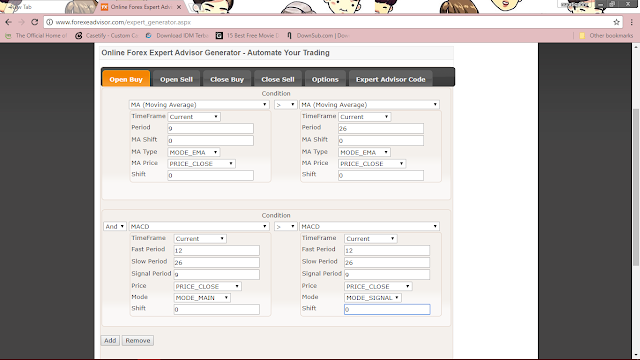lab 6- CIMB Clicks

lab 6- How To Register Internet Banking (CIMBClicks) Today demo, I will show how to register for internet banking with CIMB. To make it easier for every trader, InstaTrader have appointed several individues to fasten up the Deposit and Withdrawal affairs into/from your trading account. Before you start trading, make sure that you have an Online Banking account to ease your business. Step 1: Go to the nearest CIMB atm. Enter your bank card and input your pin number to the main frame. After that, click on the 'Other'. Then, choose CIMB Clicks and enter your phone number to be used for TAC confirmation message that will be sent to your phone. Step 2: Open this website www.cimbclicks.com.my. Then click on 'Online Registeration'. Step 3: Click 'Register Now'. Step 4: Input the information needed as in the form. You will receive a TAC code sent to your registered phone number. Please enter the TAC code. Step 6: Continue with the next step by...