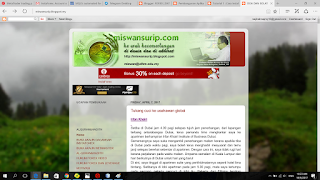Lab 4b: How to set Pending Order, Buy Limit and Sell Limit

Pending Order - Buy Limit. 1. Set the Type as Pending Order. Then the type Pending Order is Buy Limit. Click on the up-button to show the price. Tick the expiry then click on Place. 2. Right-click on S/L or T/P to Modify or Delete then set Stop Loss = price - 60 while Take Profit = price + 180. Pending Order - Sell Limit 1. Set the Type as Pending Order. Then the type Pending Order is Sell Limit. Click on the up-button to show the price. Tick the expiry then click on Place. 2. Right-click on S/L or T/P to Modify or Delete then set Stop Loss = price + 60 while Take Profit = price - 180.