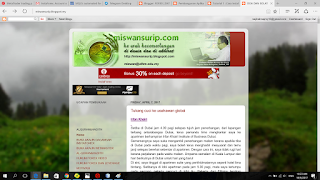Lab 2: How to setting 9 EMA, 26 EMA and MACD.

Title: How to setting 9 EMA, 26 EMA and MACD. 1. Go to File>New Chart 2. choose GBPUSD 3. Choose Candle Stick Chart, then zoom in for about 3 times. right click on the Graph then choose Grid to remove the grid at the chart. 4. then right-click again on the graph, then choose Properties. 5. Set to the colour as shown in the box below. Then click ok. 6. After that go to Insert>Indicator>Trend>Moving Average 7. It will pop out as below. Period: 26 , Style: Red for 26 EMA . repeat the same step above then change Period: 9 Style: Aqua for 9 EMA. Click Ok. 8. The graph will shown as below 9. To set up MACD, choose Insert>Indicatos>Oscillators>MACD 10. choose Main: LawnGreen while Signal: Red. Then choose OK. 11. The graph will shown as below.